Mia moglie ha cambiato telefono perché questo non si caricava più... ed anche perché lo voleva cambiare.
Sono riuscito a sostituire l mudulo usb ed ora funziona perfettamente. A parte la normale usura, ho una batteria di ricambio e delle pellicole protettive, funziona bene in 4G... Insomma, può ancora essere un ottimo telefono.
Vorrei dunque installare una versione rom aggiornata, attualmente gira con la MIUI basata su android 9.
Non l'ho mai fatto prima, se non tanti anni fa su di un tablet e devo dire che non mi è andata troppo bene.
Ho trovato e sto scaricando la versione che mi sembra essere la più leggera e quella con le caratteristiche meno customizzate:
https://forum.xda-developers.com/t/rom- ... le.4351515
Ho installato TWRP nel telefono da playstore. Ovviamente mi chiede il root anche per fare il backup... che non ho.
Stavo seguendo questa guida passo passo, ma i link non funzionano:
https://www.getdroidtips.com/android-12-xiaomi-mi-a1/
Vi chiedo dunque di seguirmi ed indicarmi tutto quello che devo fare per aggiornare il telefono.
Grazie in anticipo.
MIA1 custom rom update - chiedo aiuto passo passo
- Blobay
- Messaggi: 1341
- Iscritto il: martedì 3 novembre 2015, 14:00
- Blobay
- Messaggi: 1341
- Iscritto il: martedì 3 novembre 2015, 14:00
Re: MIA1 custom rom update - chiedo aiuto passo passo
OK, intanto ho installato
dentro linux, ho impostato la modalità usb debug, come da guida:
https://www.getdroidtips.com/unlock-boo ... omi-mi-a1/
Sono riuscito (credo) a diventare ROOT
Codice: Seleziona tutto
adbCodice: Seleziona tutto
fastboot
https://www.getdroidtips.com/unlock-boo ... omi-mi-a1/
Spoiler: mostra
Sono riuscito (credo) a diventare ROOT
Ultima modifica di Blobay il martedì 25 aprile 2023, 20:34, modificato 3 volte in totale.
- Blobay
- Messaggi: 1341
- Iscritto il: martedì 3 novembre 2015, 14:00
Re: MIA1 custom rom update - chiedo aiuto passo passo
OK, ho problemi TWRP. l'ho installato ma non ho capito cosa ci devo fare.
A parte il fatto che mi crasha, ma non so se gli devo dare in pasto il file d'immagine del reboot, o il file immagine del firmware da installare.
Ho provato anche a lanciare twrp tramite fastboot, indicandogli l'ultima immagine disponibile scaricata dal sito:
https://twrp.me/xiaomi/xiaomimia1.html
Si avvia, ma poi da errore:
A parte il fatto che mi crasha, ma non so se gli devo dare in pasto il file d'immagine del reboot, o il file immagine del firmware da installare.
Ho provato anche a lanciare twrp tramite fastboot, indicandogli l'ultima immagine disponibile scaricata dal sito:
https://twrp.me/xiaomi/xiaomimia1.html
Spoiler: mostra
Si avvia, ma poi da errore:
Codice: Seleziona tutto
$ fastboot flash recovery recovery.img
Sending 'recovery' (31024 KB) OKAY [ 1.033s]
Writing 'recovery' FAILED (remote: 'partition table doesn't exist')
fastboot: error: Command failed
Ultima modifica di Blobay il martedì 25 aprile 2023, 20:49, modificato 1 volta in totale.
- Blobay
- Messaggi: 1341
- Iscritto il: martedì 3 novembre 2015, 14:00
Re: MIA1 custom rom update - chiedo aiuto passo passo
Cercando in giro ho trovato il disguido.
Il telefono MIA1 possiede due partizioni distinte, quindi quando si va ad inviare il comando, bisogna indicare anche la partizione su cui si vuole operare:
A quel punto twrp è partito e mi ha permesso di conseguenza di fare il backup di sistema ed anche il flash della nuova iso.
Attualmente sta girando un a versione Pixel di Android 12 completa del playsore
Rapida e scattante, sembra di avere un hardware di ultima generazione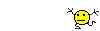
Se a qualcuno interessasse, posso fase un riassunto di tutti i passaggi.
Il telefono MIA1 possiede due partizioni distinte, quindi quando si va ad inviare il comando, bisogna indicare anche la partizione su cui si vuole operare:
Codice: Seleziona tutto
fastboot flash boot_b twrp.imgAttualmente sta girando un a versione Pixel di Android 12 completa del playsore
Rapida e scattante, sembra di avere un hardware di ultima generazione
Se a qualcuno interessasse, posso fase un riassunto di tutti i passaggi.